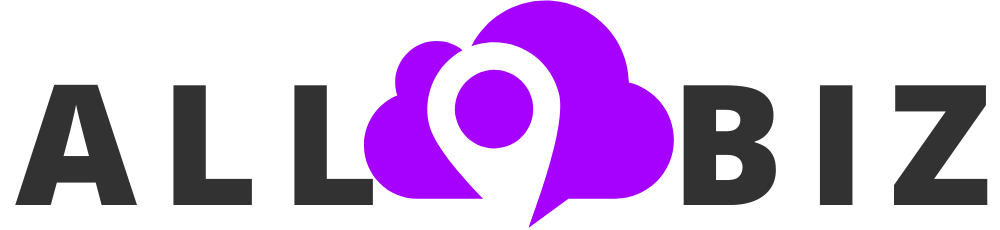The process of handling emails has never been more critical in the current digital world that is fast-paced than ever before. One of the most popular email services is Gmail that provides a lot of different tools and features to automate and manage your inbox. Automation of email management is both time and productivity saving as well as makes sure that you will not miss out on important messages, be it as an individual professional or a business owner. Applications such as Extract Mails also complement Gmail because they assist users to simplify the email processing and data mining process through the application.
Through this detailed tutorial, we will find out how you can automate the management of your emails in Gmail with the help of the inbuilt capabilities and extensions as well as smart applications in order to control your inbox with minimum effort.
Why Automate Email Management?
Automation does not only concern convenience, it is about efficiency. As the number of emails per day increases, it may become easy to be overwhelmed by the number of emails to be sorted and reply to. By automating your Gmail inbox you can:
- Save time by organizing incoming emails automatically
- Reduce clutter through labeling, filtering, and archiving
- Prevent missed messages by prioritizing important emails
- Increase focus by minimizing distractions from unimportant mail
Let’s dive deeper into how Gmail’s automation features can transform your workflow.
Step 1: Use Filters to Organize Your Inbox
Filters are one of Gmail’s most powerful automation tools. They allow you to take specific actions on incoming emails based on criteria you define.
How to Create Filters in Gmail
- Open Gmail and click on the Settings gear icon.
- Select See all settings → Filters and Blocked Addresses.
- Click Create a new filter.
- Define conditions such as sender, subject, or keywords.
- Choose what Gmail should do (apply a label, mark as read, forward, delete, etc.).
- Click Create filter.
For example, you can create a filter to automatically label all invoices, or send newsletters to a separate folder.
Step 2: Set Up Labels for Better Organization
Labels in Gmail work like folders but with more flexibility—you can assign multiple labels to a single email. Once filters are created, you can automatically apply labels to categorize your emails by project, client, or priority.
Benefits of Using Labels
| Feature | Description | Example |
| Color-coded organization | Assign colors to labels for quick recognition | Red for urgent, Blue for personal |
| Searchable categories | Easily find all emails under one label | Search by “label” |
| Multi-label assignment | Apply more than one label per email | “Client A” + “Urgent” |
Combining filters with labels ensures that every email finds its rightful place automatically.
Step 3: Enable Smart Labels and Priority Inbox
Gmail’s Smart Labels automatically categorize emails as “Social,” “Promotions,” “Updates,” or “Forums.” This helps keep your main inbox focused on personal and important messages.
How to Enable Smart Labels
- Go to Settings → Inbox.
- Select Default inbox type.
- Check the boxes next to categories you want Gmail to display.
In addition, Priority Inbox learns from your reading and replying habits. It highlights important emails at the top while keeping less important ones lower down.
Step 4: Use Gmail Templates and Canned Responses
If you often send repetitive emails, Gmail’s Templates (formerly called canned responses) can automate your replies.
How to Create Templates
- Go to Settings → Advanced → enable Templates.
- Compose a new email and save it as a template.
- Access your templates when replying or composing new messages.
This automation feature is particularly useful for customer support, outreach, and follow-up emails.
Step 5: Automate with Gmail Filters and Auto-Forwarding
If you manage multiple email accounts, Gmail allows you to automatically forward certain types of emails to other addresses.
Setting Up Auto-Forwarding
- Go to Settings → Forwarding and POP/IMAP.
- Add a forwarding address.
- Create filters to forward only specific types of messages.
For example, you can forward all “Job Applications” emails to your HR team or backup critical client communications to another account.
Step 6: Use Third-Party Tools for Enhanced Automation
Although Gmail has very good built-in automation, third-party applications can take your workflow to the next level. Email extraction tools represent one of these types of solutions that contributes to gathering and systematizing contact information in the emails one receives. These are compatible with Gmail and other email services to automatically extract important data such as names, addresses and attachments, which would otherwise take hours of manual data input.
Also, automation platforms such as Zapier or Make (previously Integromat) can be used to integrate Gmail with hundreds of other applications. As an example, you can automatically attach email files in Google drive or create a task in Trello following messages received.
Step 7: Schedule Emails with Gmail’s Send Later Feature
Timing matters in communication. Gmail’s Send Later option allows you to write an email now and schedule it for later delivery.
How to Schedule an Email
- Compose a new email.
- Click the arrow next to Send → Schedule send.
- Choose a date and time.
This ensures that your messages reach recipients at the most optimal times, even if you’re offline.
Step 8: Use Gmail Add-ons and Extensions
Several Gmail add-ons enhance automation. You can find them in Google Workspace Marketplace.
Popular Gmail Add-ons
| Add-on | Function | Benefit |
| Boomerang | Email scheduling and follow-up reminders | Never forget to follow up |
| Streak CRM | Track emails and manage sales pipelines | Great for outreach and lead management |
| Sortd | Visual task manager for Gmail | Turn emails into actionable tasks |
| Clean Email | Bulk cleanup and automation rules | Declutter inbox efficiently |
These add-ons make Gmail a productivity powerhouse by extending its automation features.
Step 9: Enable Vacation Responders for Automated Replies
If you’re away from your inbox, Gmail’s Vacation Responder ensures senders are automatically informed.
Steps to Enable Vacation Responder
- Go to Settings → General → scroll down to Vacation Responder.
- Set start and end dates.
- Type your automated message.
This feature helps maintain professional communication even when you’re unavailable.
Step 10: Regularly Review and Update Automation Rules
As your email habits change, so should your automation setup. Periodically review filters, labels, and add-ons to ensure they still align with your goals. Deactivate unnecessary filters or update conditions to maintain efficiency.
Final Thoughts
One of the most intelligent tips to lessen email anxiety to enhance productivity is to automate your Gmail management. You can easily have a clean inbox with such tools as filters, labels, templates and integrations. The features of Gmail, together with intelligent automation will make sure that all the messages will be sorted, prioritized and processed automatically thus saving you a lot of time to do other work which is more important.
In case you forget about messages, there is no need to worry as Gmail stores all the messages. Another page that you should learn how to Find Archived Emails in Gmail would help you retrieve any message that you had previously archived with just a few single clicks.